Whether it’s a picnic in the park, a tropical getaway, or a potluck at a community center, a family reunion is a wonderful opportunity to reconnect, reminisce, and create lasting memories with loved ones you don’t see as much as you’d like to.
Reunions are also the perfect time for family members to meet new spouses and babies, and for little ones to learn more about their family history, heritage, and culture. In a nutshell, family reunions give everyone a chance to spend quality time together, strengthen relationships, and celebrate a special bond.
Such an important event needs to be preserved and commemorated so that loved ones can look back and treasure their time together years from now. The easiest way to do this is through photos, but who has the time to email or text loved ones for pictures and then try to gather them together in one place that everyone can access?
Luckily, family members can easily capture precious moments from the event with a Shared Album, the best way to collect photos from a group.

Here are some reasons to use Shared Albums for your family reunion.
Easy
Even Great Aunt Maisy can do it! Once you invite everyone to add their photos with one simple link, contributors can upload and download photos or videos to the album from any device. Shared Albums also make it easy to photo share with everyone after your event.
Free
Yup, 100% free. It won’t cost you or your relatives a penny.
Private
Shared Albums are private and only available to the people you choose. You can also control who sees your pictures by requiring a password to view your album.
Unlimited, High-Resolution Photos
Collect as many photos and videos as you like with unlimited storage and unlimited contributors. Even better: photos are stored forever and can be downloaded at their original resolution days or years after your reunion.
Ready to dive in? Let’s take a look at how to start a shared photo album.
Create Your Shared Album
It’s easy to create a Shared Album. Just follow these steps:
- Sign up to create a Shared Album.
- On the Shared Albums page, click the orange “Create Shared Album” button.
- Give your album a Title and enter a Description.
- TIP: Worried someone will upload a photo you don’t want to share? Choose when to add people’s photos: either review and approve photos before they appear in the album or let contributors add them right away.
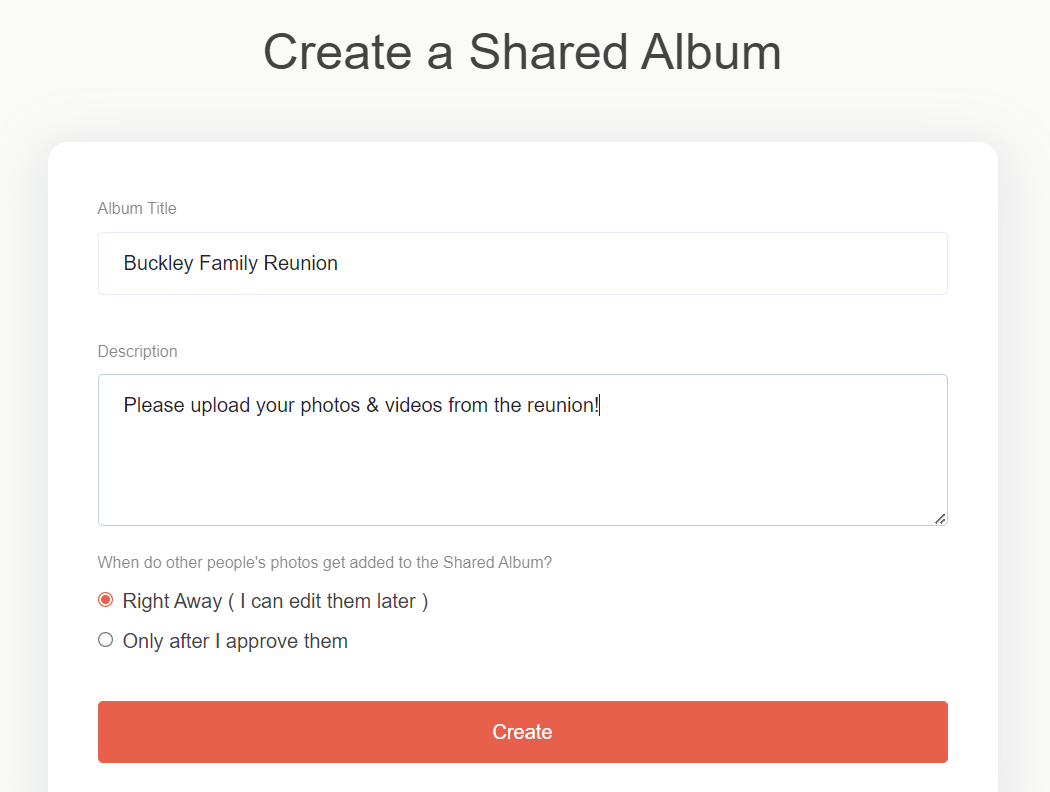
- Update your tag (this is how other people can locate your album). The tag will be used in the link for your album as well as the email address.
- TIP: Tags should be something people will remember and can include your family’s last name and a date (like “Buckley-Reunion” or “BuckleyFamily2023”).
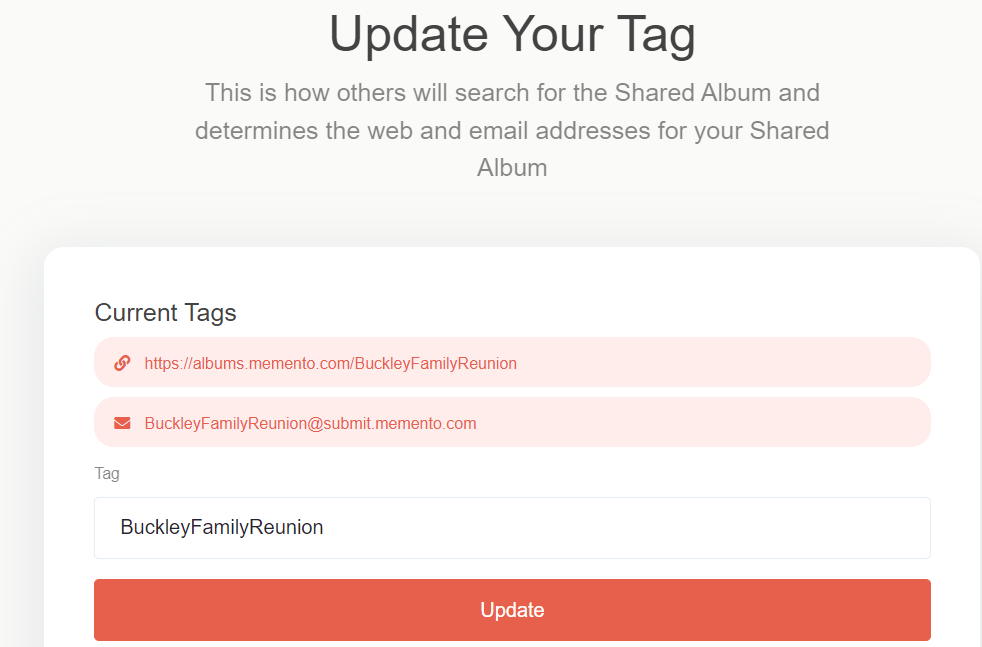
- Set your album photo. Click the “Set Album Photo” link and upload a photo to personalize the album. The photo will display at the top of your gallery to help contributors identify your Shared Album.
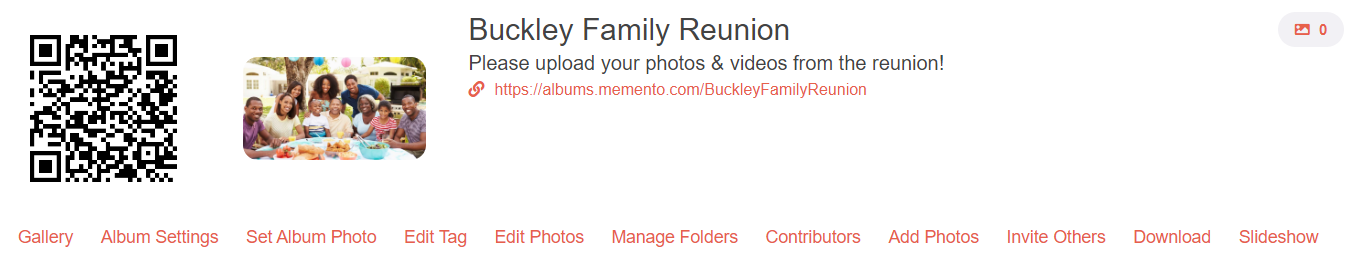
Invite Contributors
Now that you’ve created your Shared Album, read on for ways to invite others to contribute their photos and videos.
- After you create your album, you’ll land on the Dashboard page. At the bottom, click the “Invite Others” link.
- You can share your album with others through a QR code, link, and an email address. You can also create a printable invitation.
- Copy your preferred method and paste it into an email, text message, etc. then send it to your family before the reunion.
- TIP: An easy way to remind everyone to share their photos is with mini posters, table tents, or place cards. Print your QR code on paper or card stock along with instructions on how to upload photos and place them throughout your event space.
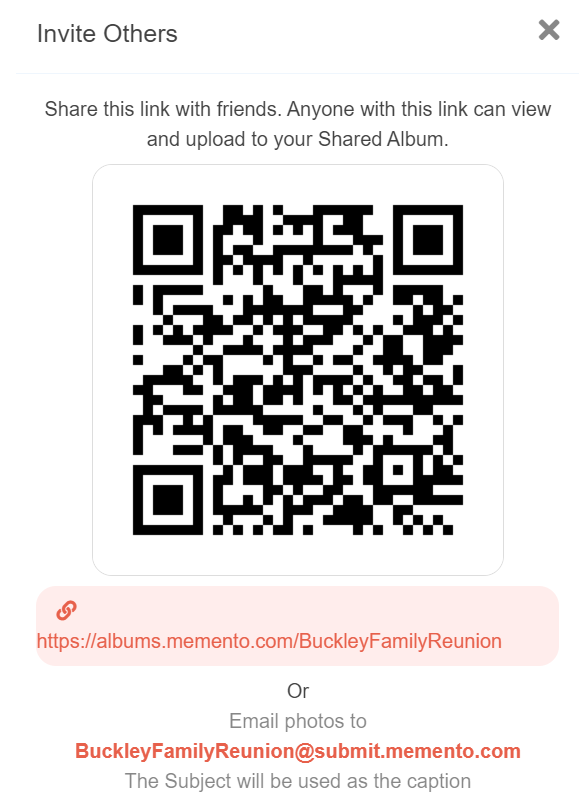
Customize Your Shared Album
There are tons of ways to customize your Shared Album: easily organize, reorder, and de-dup the photos and videos you receive; edit the album’s social and privacy settings; and create a customized slideshow in seconds.
Album Settings
First, go to your Dashboard (click “Shared Albums” at any time at the top of the page) and from there click “Album Settings” to start organizing.
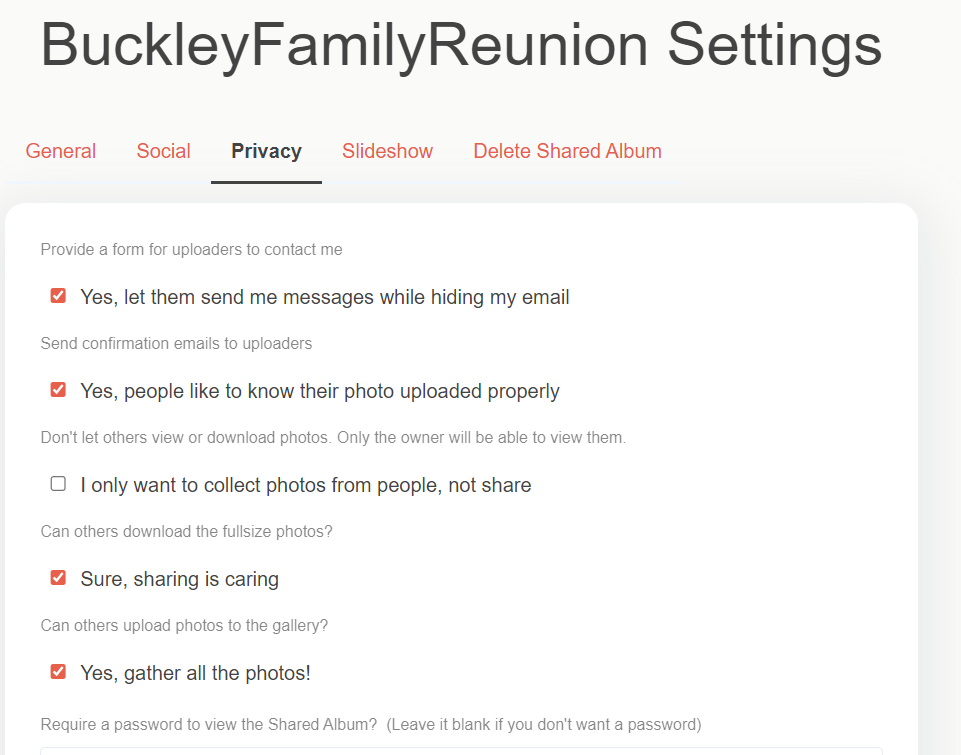
Here are just a few of the settings you can control:
General
- Photo layout (grid styles vs waterfall)
- Photo sort method (date taken, upload date, file name, etc.)
- Group the photos by the person who uploaded them
Social
- Allow comments and likes
- Let people share on Twitter, Facebook, etc.
Privacy
- Send confirmation emails to uploaders
- Let others download full size photos
- Require a password to view the Shared Album
Slideshow
- Set the pause time on photos
- Show or hide photo captions
- Choose background music
- TIP: Create a “Then & Now” slideshow that can be played at the end of the reunion or sent to everyone afterward. Before the event, encourage relatives to upload old family photos to the Shared Album. Use these photos, along with those uploaded from the reunion, to create a memorable and touching slideshow.

Organize with Folders
If you’ve got a reunion packed with different activities, invite guests to upload photos for these events too. Create folders in your Shared Album to capture and organize moments from the potluck dinner, softball game, talent show, and more.
To add folders, click “Manage Folders” from your Dashboard and start organizing!
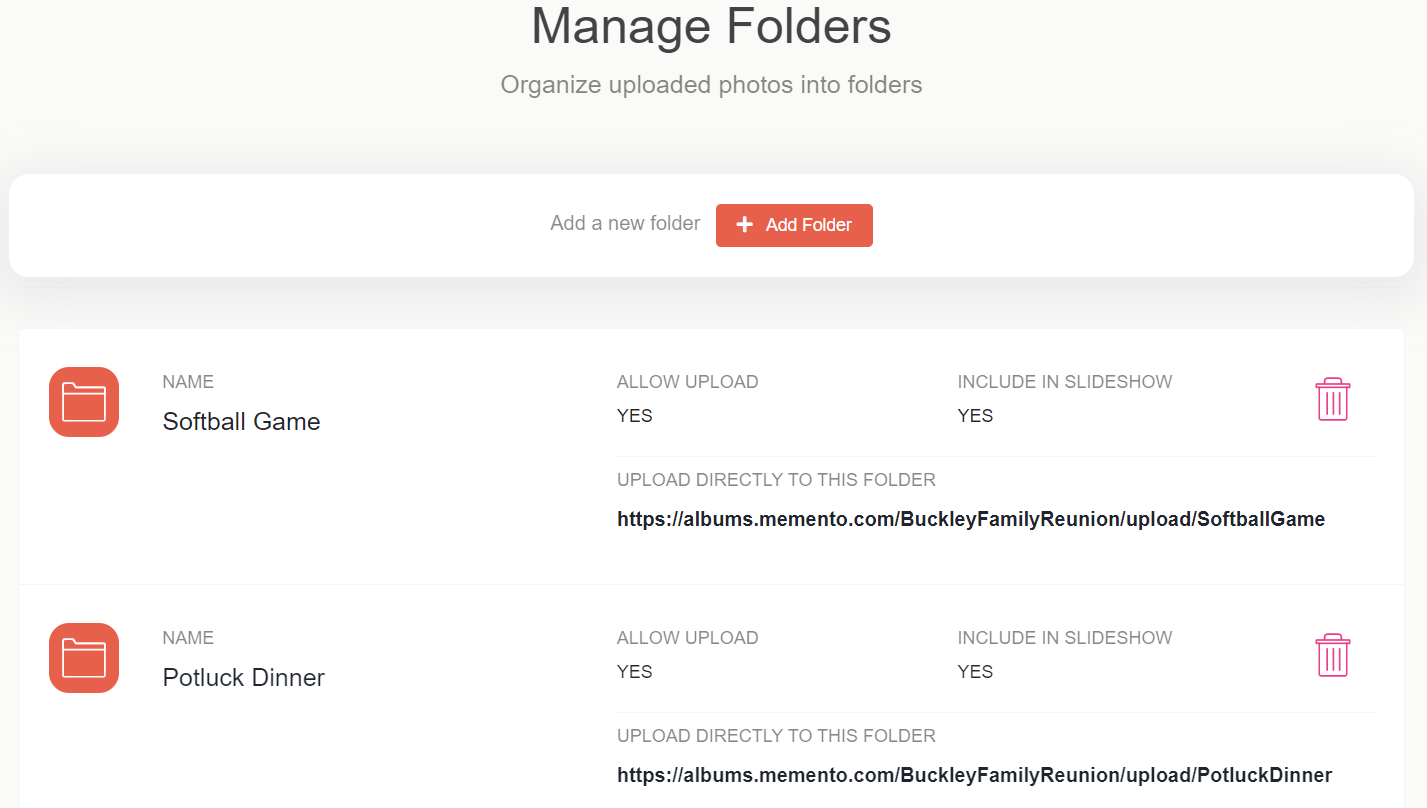
Edit Photos
From your Dashboard, click the “Edit Photos” link to easily add captions to photos, place them into specific folders, and delete duplicates.
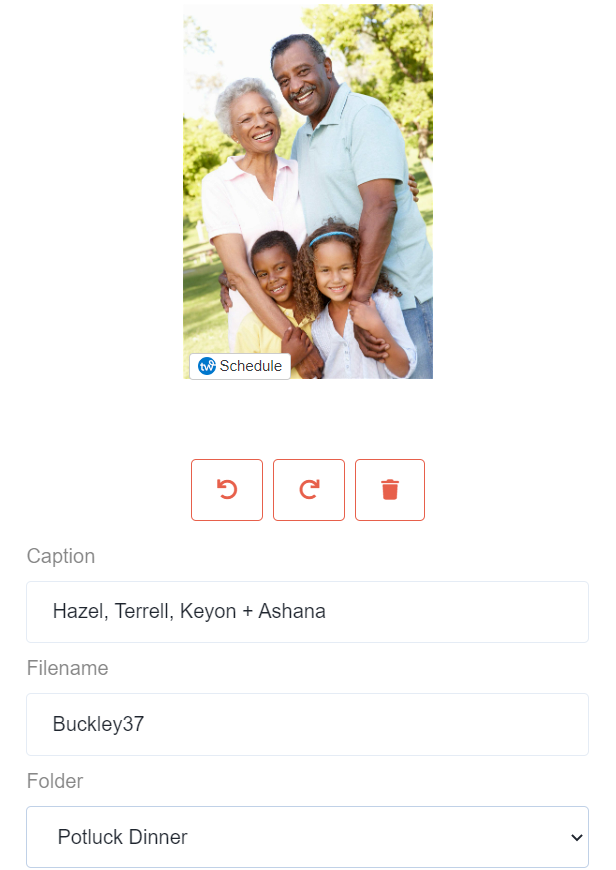
Share & Download
One of the best parts about Shared Albums is that you can easily share your album with all the contributors through a link, customizable slideshow, or zip file, and contributors can download high-resolution files from any device!
To download a zip file:
- Go to your Dashboard
- Click the “Download” link
- Click the button to “Download All Files”
- TIP: Photos make meaningful gifts. Download your favorite pictures at the same full resolution whenever you want – days after the reunion or even years! Print and frame them or create an album as a birthday gift for a grandparent, a Mother’s or Father’s Day present, or a going-away gift for a college-bound cousin.
How will you capture special moments from your reunion? Create a Shared Album today for your family gathering to easily preserve precious memories and cherish them years down the road.

.jpg)



