"When someone you love becomes a memory, the memory becomes a treasure." -Author unknown
The loss of a loved one can be heartbreaking. During this difficult time, many find solace in pictures and videos of their special someone. Online photo albums and memorial slideshows in particular have become popular over the years because they offer a meaningful way for friends and family to look back on and share memories of their loved one’s life.
Creating a photo memory book and memorial slideshow should not be complicated. Luckily, Shared Albums on Memento offer an easy way to capture and preserve precious memories of a loved one so you can focus on what’s important.
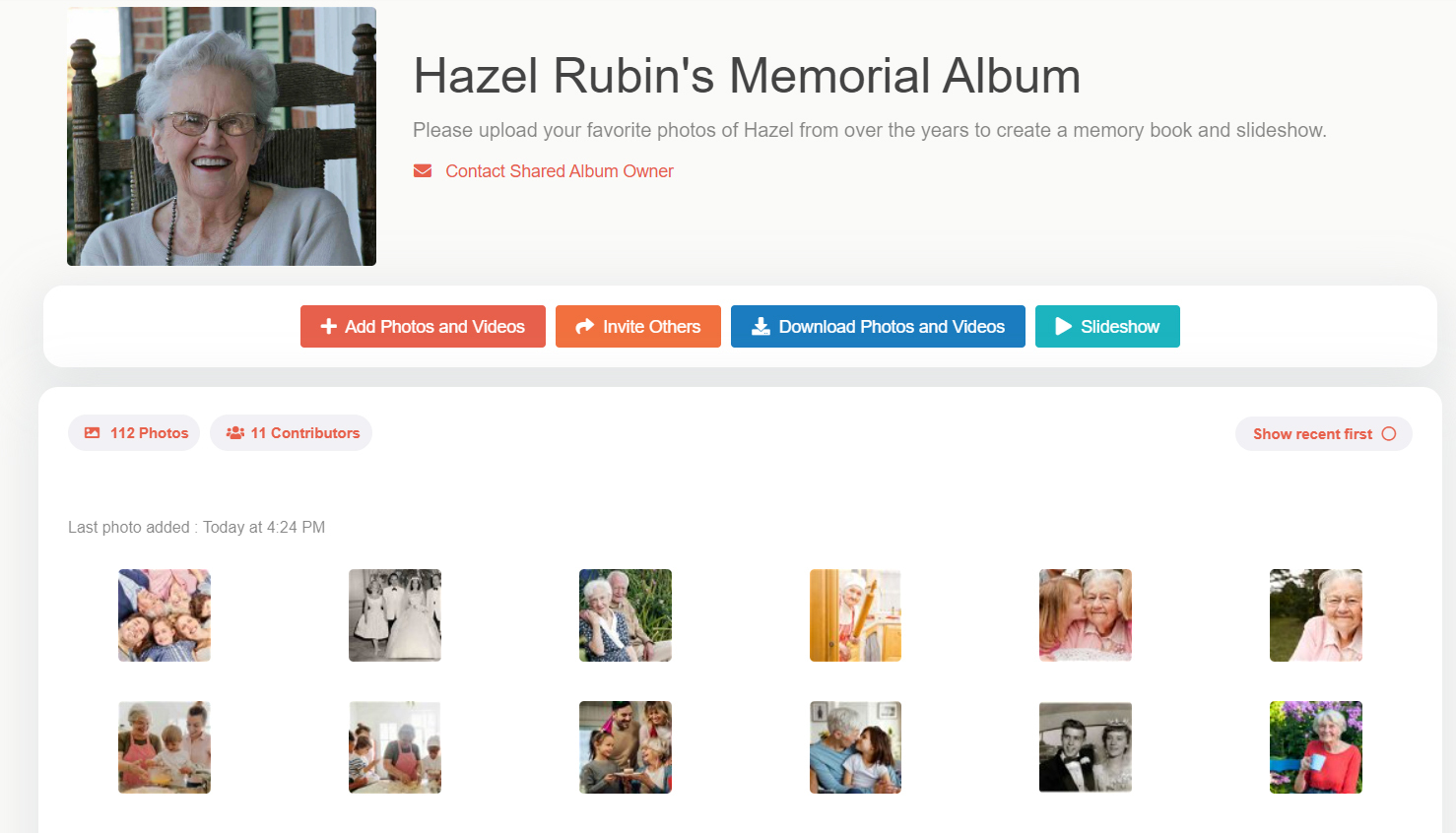
Memento lets you collect photos and videos from friends and family with one simple link to create a Shared Album that can be shared with only the people you choose. Use the photos from your Shared Album to create a memorial slideshow for a moving funeral photo display or Celebration of Life tribute video.
Not only is a Shared Album a wonderful way to commemorate a loved one’s life, it also offers secure, unlimited storage and is 100% free to use.
Ready to get started? Let’s take a closer look at how to create a memorial photo album and slideshow for your loved one.
Create Your Shared Album
It’s easy to create a Shared Album. Just follow these steps:
- Sign up to create a Shared Album.
- On the Shared Albums page, click the orange “Create Shared Album” button.
- Give your album a Title and enter a Description.
- TIP: Worried someone will upload a photo you don’t want to share? Choose when to add people’s photos: either review and approve photos before they appear in the album or let contributors add them right away.
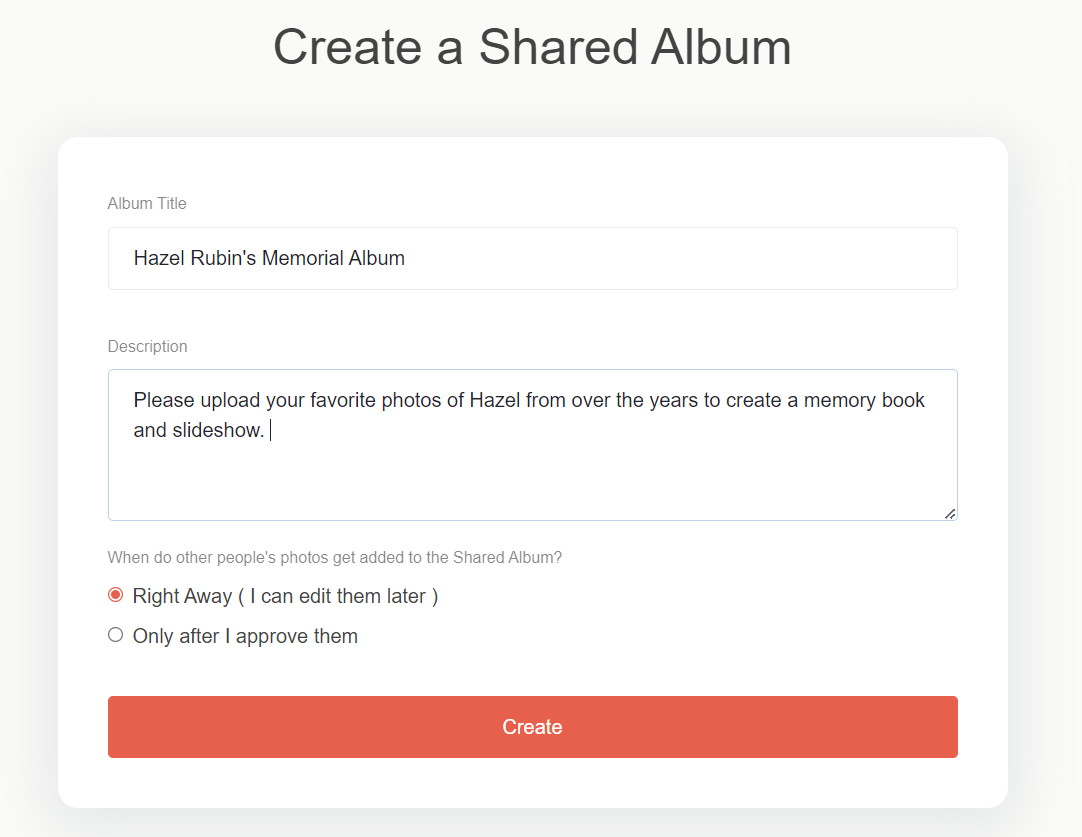
- Update your tag (this is how other people can locate your album). The tag will be used in the link for your album as well as the email address.
- TIP: Tags should include your loved one’s full name and a reference to the memorial, slideshow, or photo album (like “Hazel-Rubin-Memory-Book” or “HazelRubinMemorial”).
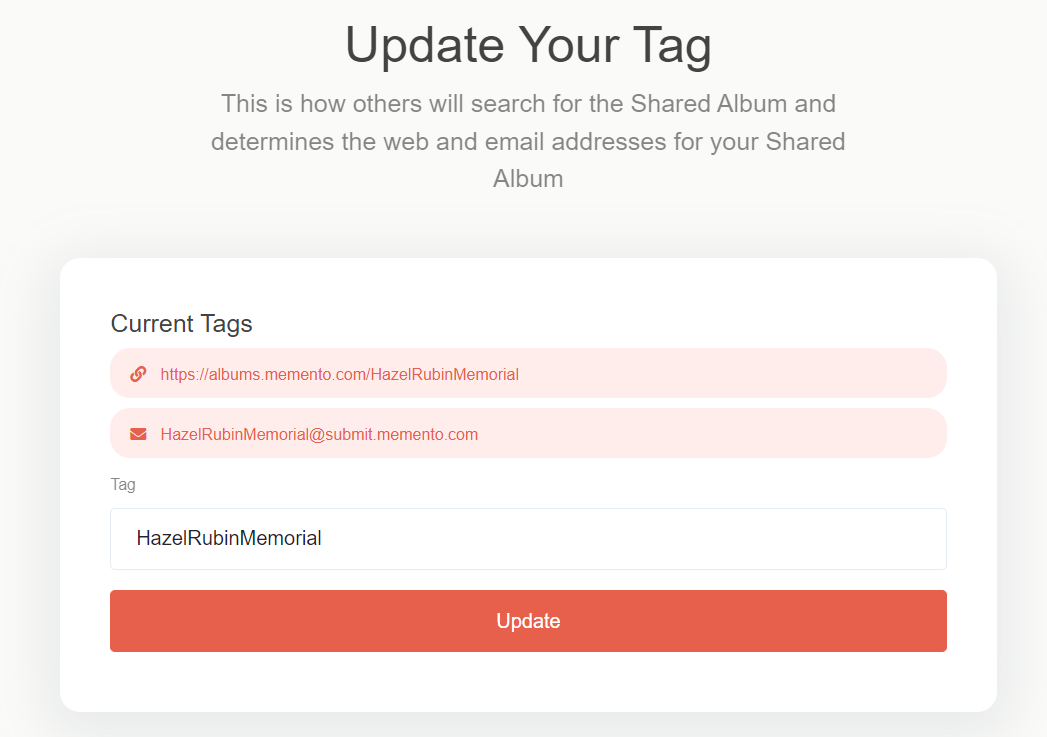
- Set your album photo. Click the “Set Album Photo” link and upload a photo to personalize the album. The photo will display at the top of your gallery to help contributors identify your Shared Album.
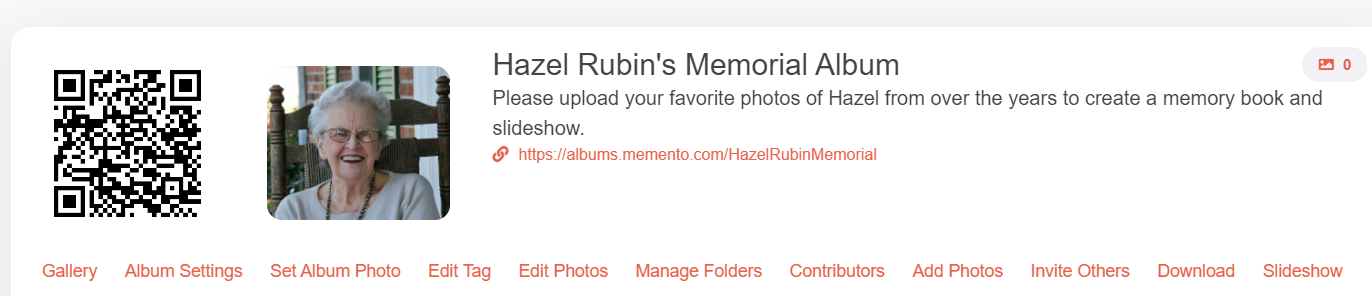
Invite Contributors
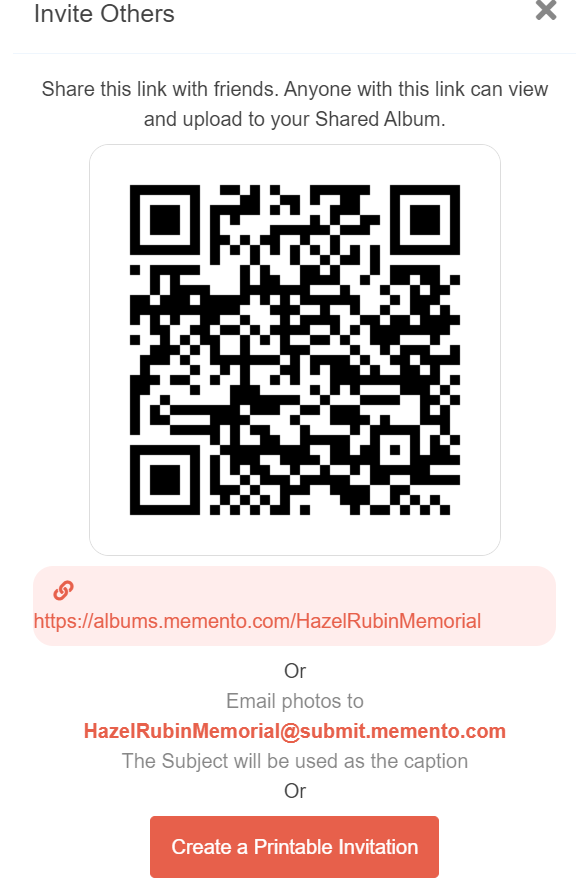
Now that you’ve created your Shared Album, read on for ways to invite others to contribute their photos and videos.
- After you create your album, you’ll land on the Dashboard page. At the bottom, click the “Invite Others” link.
- You can share your album with others through a QR code, link, and an email address. You can also create a printable invitation.
- Copy your preferred method and paste it into an email, text message, etc. then send it to everyone you’d like to contribute.
- TIP: Many people may have older, printed photos they’d love to share. Offer contributors a few suggestions on how they can digitize old photos, whether it’s through a scanner, a photo-to-digital scanning app, or other means.
.jpg)
.
Customize Your Shared Album
There are tons of ways to customize your Shared Album: easily organize, reorder, and de-dup the photos and videos you receive and edit the album’s social and privacy settings.
Album Settings
First, go to your Dashboard (click “Shared Albums” at any time at the top of the page) and from there click “Album Settings” to start organizing.
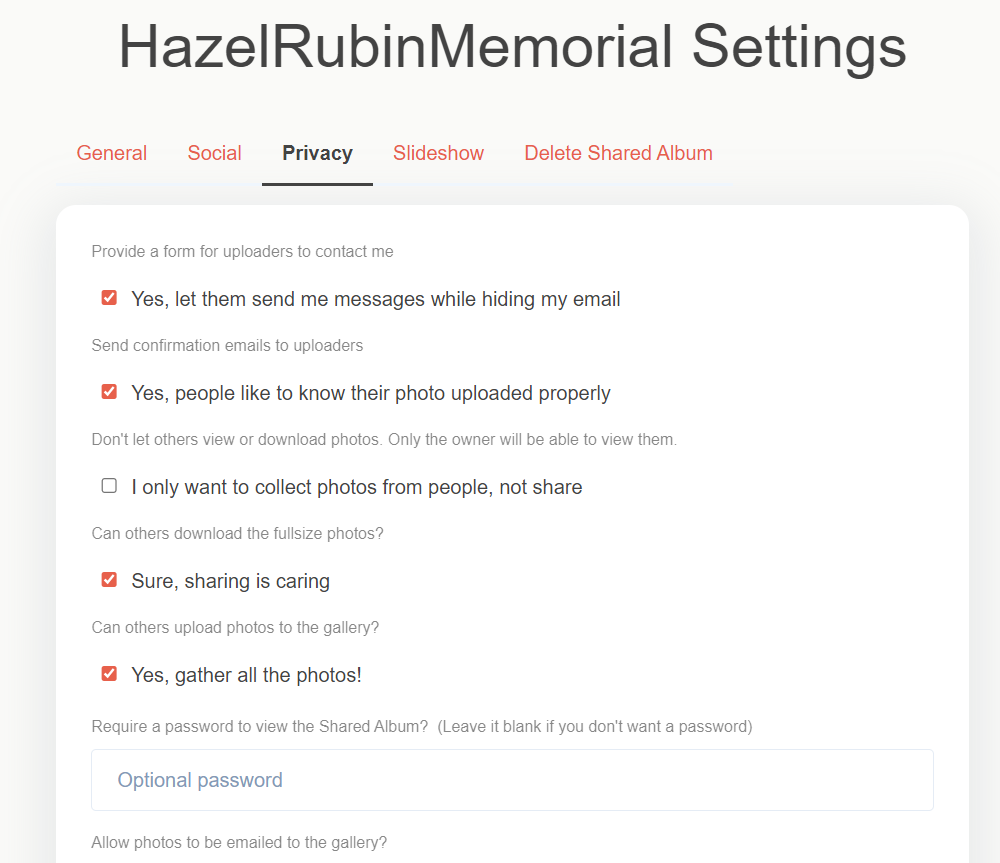
Here are just a few of the settings you can control:
General
- Photo layout (grid styles vs waterfall)
- Photo sort method (date taken, upload date, file name, etc.)
- Group the photos by the person who uploaded them
Social
- Let people share on Twitter, Facebook, etc.
- Allow comments and likes
- TIP: Consider letting people comment on photos in the Shared Album for a wonderful way to reminisce and share fond memories.
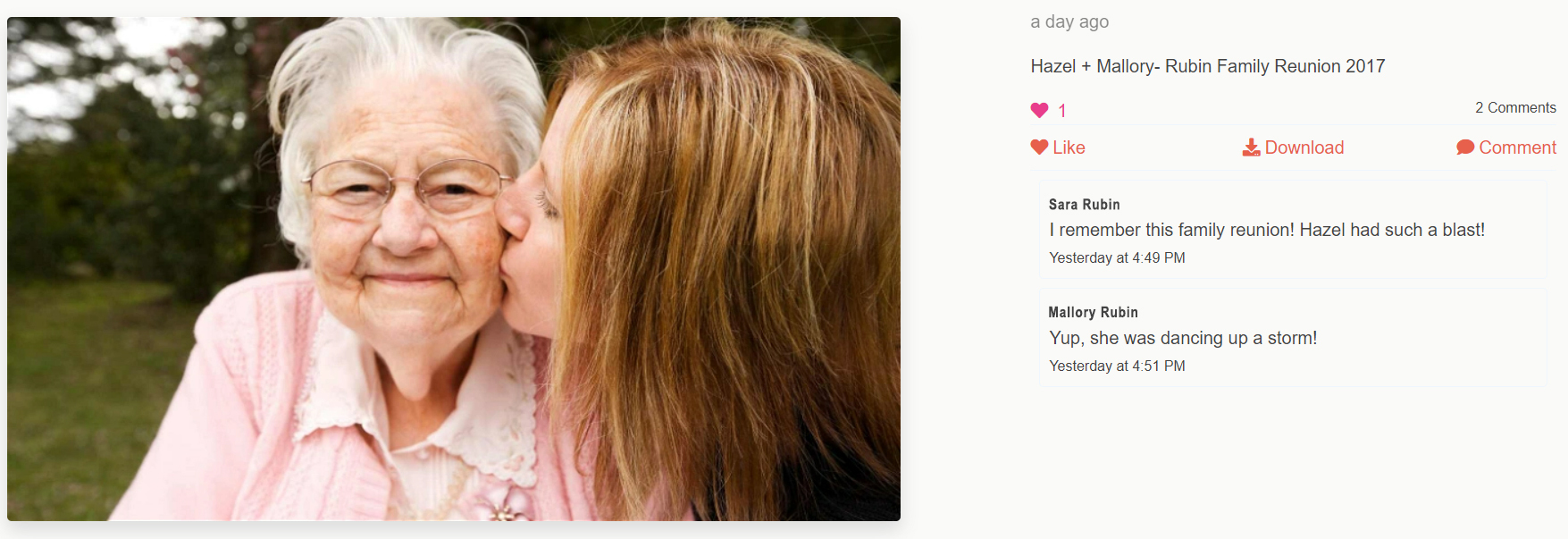
Privacy
- Send confirmation emails to uploaders
- Let others download full size photos
- Require a password to view the Shared Album
Share & Download Photos
One of the best parts about Shared Albums is that you can easily share your album with all the contributors through a link or zip file, and contributors can download high-resolution files from any device.
To download a zip file:
- Go to your Dashboard
- Click the “Download” link
- Click the button to “Download All Files”
- TIP: Printed photos are a wonderful way to remember a loved one. Download your favorite pictures at the same full resolution whenever you want – days after a memorial service or even years. Print, frame, and display photos somewhere special to keep a loved one’s memory alive.
Create a Memorial Slideshow in Seconds
After photos are uploaded to a Shared Album, a slideshow is created automatically, which means you can spend time reminiscing instead of stressing.
Customize Your Memorial Slideshow
There are several ways to personalize your slideshow. To access slideshow features, click the “Slideshow” tab from “Album Settings” to:
- Set the pause time on photos
- Show or hide photo captions
- Choose background music

Play & Share Your Memorial Slideshow
Here are a few tips and suggestions on how to display and share your memorial slideshow.
- Consider Display Options: Slideshows can be played on a smart TV connected to the internet, cast to a TV from your phone, or viewed on a tablet or laptop.
- Do a Test Run: Whether you play the slideshow at a wake, Celebration of Life, or another type of service, be sure to work with the venue manager before guests arrive to make sure everything is in working order.
- Share with Non-Attendees: It’s possible that not everyone will be able to attend a memorial service. Easily email those who couldn’t make it or add the slideshow to a memorial website to share it with the world.
Losing a loved one is never easy. Honor and cherish their memory forever with a memory book and slideshow, and consider creating a memorial video to share favorite memories and share condolences.

.jpg)



